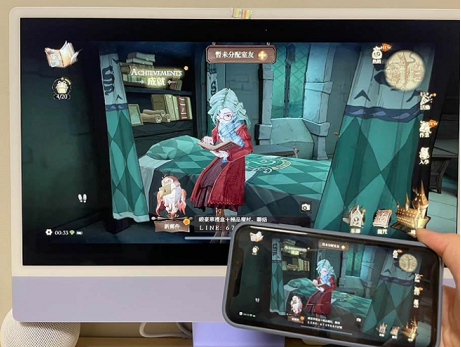monterey如何进行镜像投屏 monterey屏幕镜像功能使用方法介绍
时间:25-02-17
轻松将手机画面投屏到monterey!本文将指导您如何使用monterey的镜像投屏功能,将手机内容投射到电脑屏幕上。即使您是新手,也能轻松学会!
Monterey镜像投屏操作步骤:
- 在您的手机屏幕上,向下滑动调出控制中心,找到并点击“屏幕镜像”或类似功能的图标。然后,选择您的Monterey设备。
- 您的手机屏幕内容将会立即显示在Monterey电脑屏幕上。
- 旋转手机,Monterey屏幕上的画面也会随之旋转,方便您观看横屏内容。
重要提示: 要使用此功能,请确保您的Mac已更新至Monterey系统,您的iPhone已更新至iOS 15或更高版本。 满足这些条件后,即可轻松体验镜像投屏的便利!
这就是monterey如何进行镜像投屏 monterey屏幕镜像功能使用方法介绍的全部内容了,希望以上内容对小伙伴们有所帮助,更多详情可以关注我们的菜鸟游戏和软件相关专区,更多攻略和教程等你发现!
专题合集
精彩合集,奇葩无下限相关文章
大家还在看
-

- 咸鱼之王张角十殿试炼阵容怎么搭配
-
25-02-19
-

- 《苍雾世界》珑技能介绍
-
25-02-19
-

- 燕云十六声孤云新门规怎么过 孤云新门规攻略
-
25-02-19
-

- 《崩坏:星穹铁道》嗷呜嗷呜事务所活动内容一览
-
25-02-19
-

- 《黎明之剑救赎》新人初期流程攻略
-
25-02-19